
Over the years, Microsoft has developed great-solid OSes platforms for Enterprises such as Windows Server 2003 that had been used in lots of network environments all over the world. A few years ago, the great technology titan released Microsoft Windows Server 2008 that possesses a wide variety of features that former versions of the OS didn't have.
In this opportunity, Tips4Teks will show you How to setup a Active Directory Domain Services on Windows Server 2008.
In the example given on the images, I'm using Windows Server 2008 Datacenter running on a VirtualBox virtual machine. Follow the steps below to complete the setup.
- When you login to Windows Server 2008, you will get "Initial configuration Tools" Window. Click on Add roles
- Click on Next
- Select the role Active Directory Domain Services and click on next
- Click on Next
- Click on Next
- Click on Close to close the wizard.
- Click on Start - Run - and type dcpromo as seen on the image below and hit enter.
- Click on Next
- Click on Next
- Choose the option Create a new domain in a new forest if you haven't created any forest before or don't want to add the domain to any existing forest.
- Here, choose what's going to be your domain name.
- This step is very important because if you choose a high functional level, then any domains part of the forest will have to on that level or higher.
- This step is also very important because if you choose a high functional level, then any domain controllers part of the domain will have to on that level or higher. In this example, I've chosen Windows Server 2003
- Click on Next
- You need a DNS server in order to setup your domain. In this example, Tips4Teks has decided to use the same server as a DNS server and also domain controller. To setup the DNS server, is highly recommended that you use static IP address for your DNS server.
- The following steps show you how to setup the static IP address.

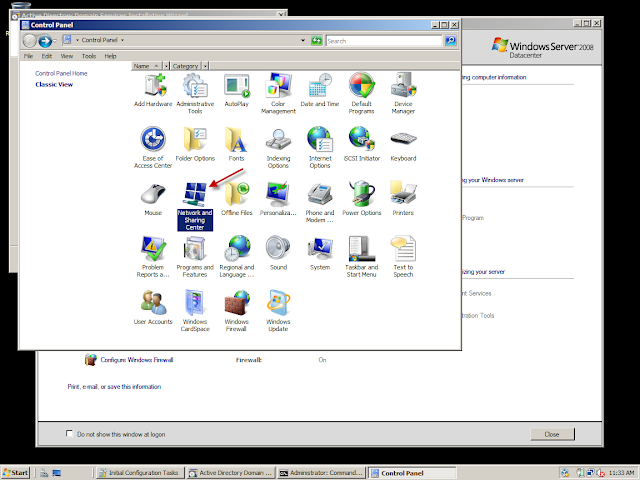
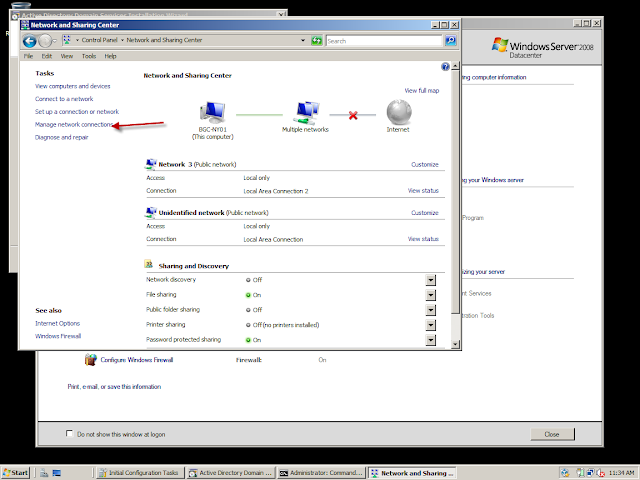
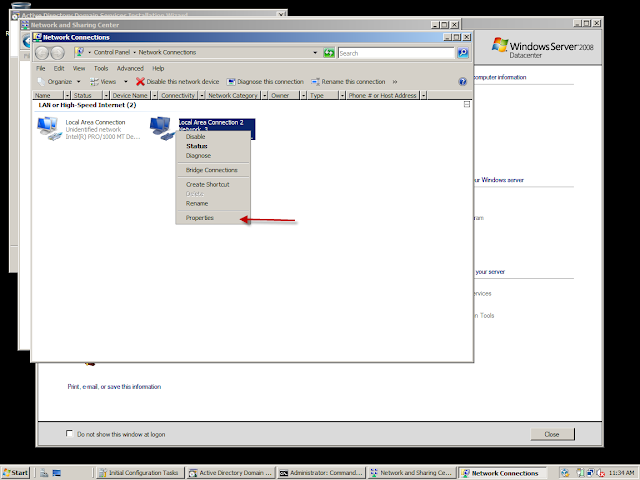
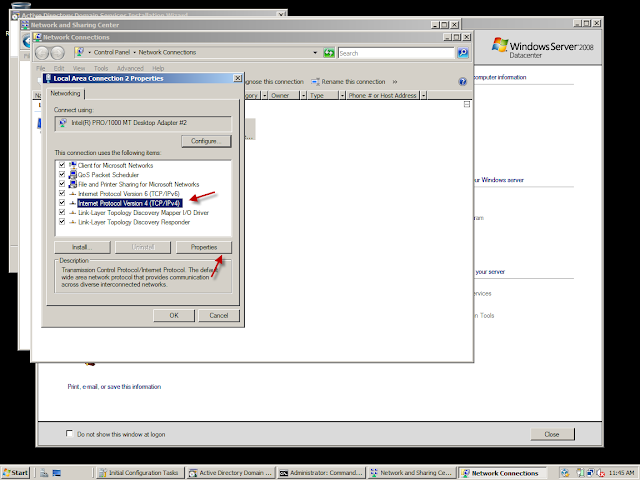
- Notice that we have made an ipconfig on the server and then assigned the same IP that DHCP had assigned as static IP address but you could assign a different one if required.
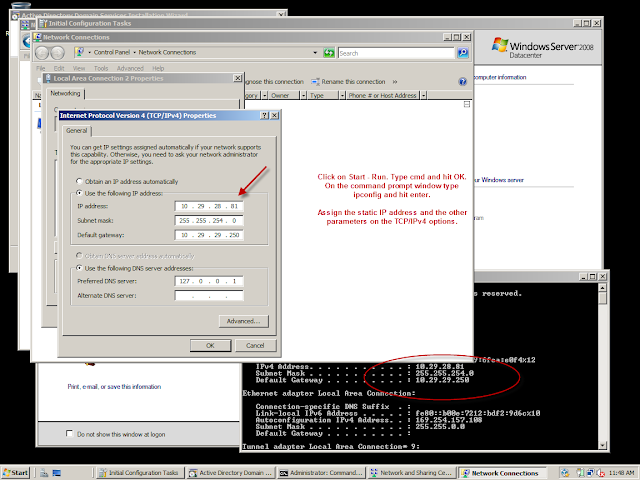
- Click on Next
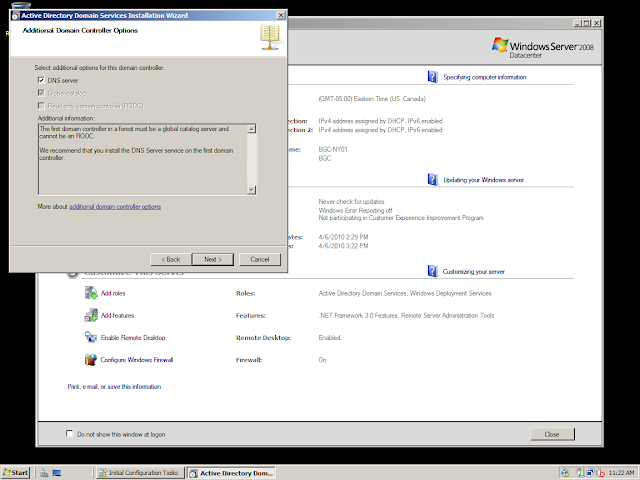
- Click on Next
- Put in a highly secured password and then Click on Next
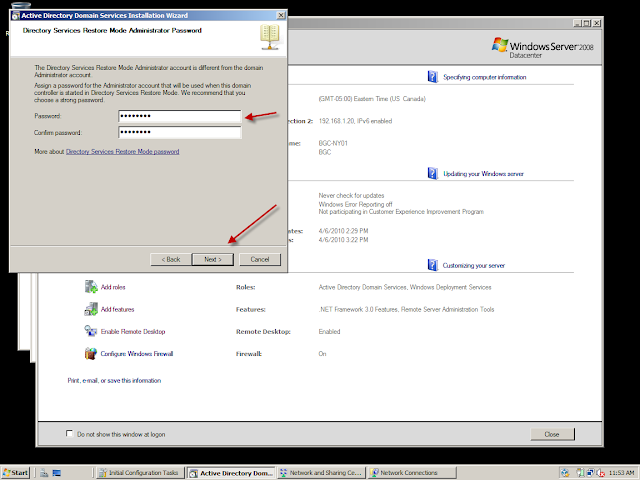
- Click on Finish and restart your server.
- Once you restarted, log onto the server and Open Active Directory Users and Computers as shown in the image below.
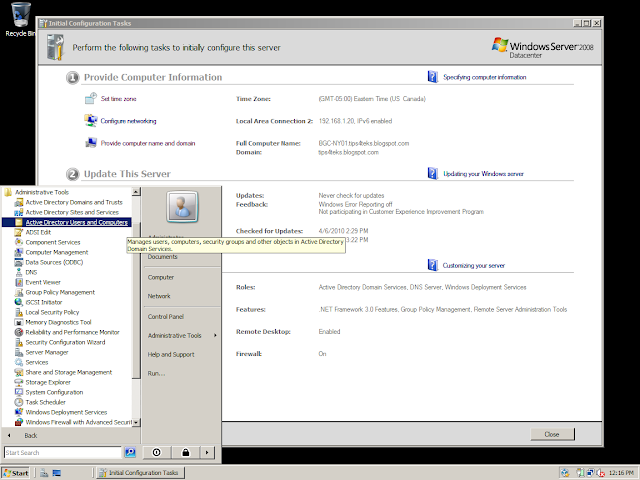
Here we have our domain setup!
Any questions or comments are happily accepted.


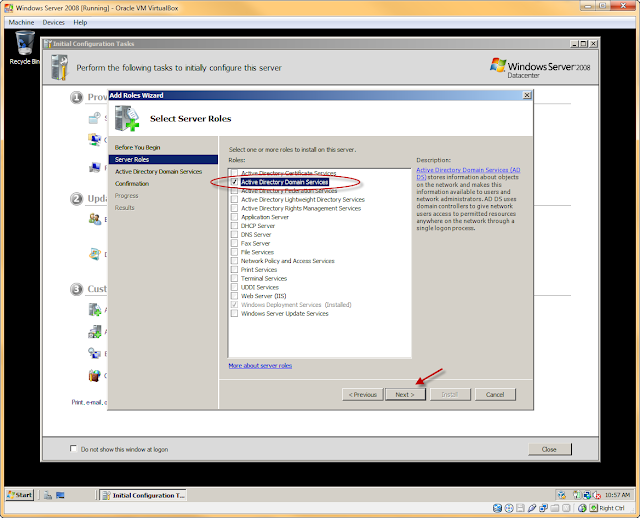
























This information is really good and I will say will always be helpful if we try it risk free. So if you can back it up.thanks for sharing here..website hosting services
ReplyDeleteA domain name is a way to identify and locate computers and resources connected to the Internet. No two organizations can have the same domain name.
ReplyDeleteThis comment has been removed by the author.
ReplyDeletenice information and stuff
ReplyDeleteWireless Earphones with Bluetooth
An ideal pair of formal shoes for men assumes an imperative job in striking the ideal harmony among solace and style. The correct pair of formal shoes ought to be both a la mode and useful. Formal shoes may appear to be identical, yet perceiving the correct pair can be a troublesome activity. Be that as it may, Zenyataa has come all path round to bring the biggest scope of men's shoes joining extravagance with solace.
ReplyDeleteZenyataa
Setting up Active Directory Domain Services was seamless thanks to this guide. Clear instructions made the process straightforward, even for someone less experienced. My Windows Server 2008 is running perfectly, and I’m impressed with the results. Highly recommend this tutorial for anyone needing a solid AD DS setup!
ReplyDeleteandroid tv box
This tutorial on setting up Active Directory Domain Services on Windows Server 2008 was incredibly helpful. The step-by-step instructions were clear and easy to follow. It saved me a lot of time and hassle. My server is up and running smoothly. Definitely a valuable resource for IT professionals
ReplyDeletekundan jadau jewellery
I followed the AD DS setup guide for Windows Server 2008, and it was fantastic. The instructions were precise, and the images provided great visual aid. My network is now efficiently managed, thanks to this tutorial. It’s a must-read for anyone setting up Active Directory for the first time.
ReplyDeleteRotavator Parts Manufacturers in Ludhiana
A well-written and easy-to-understand guide for setting up Active Directory on Windows Server 2008. The process was explained in a way that even beginners could follow. I successfully set up my domain with no issues. Great resource for IT administrators looking to manage their servers effectively!
ReplyDeleteorganic baby care products
This tutorial was a lifesaver! Setting up AD DS on Windows Server 2008 was a breeze with these clear, concise instructions. The guide covered all necessary steps, and I had no trouble getting everything configured correctly. Highly recommend it to anyone needing help with their server setup.
ReplyDeletedigital watches for men
Excellent guide for setting up Active Directory on Windows Server 2008. The step-by-step instructions were spot-on, making the process straightforward. My server is now up and running, and I’m very satisfied with the result. This is a great resource for IT pros looking to streamline their AD DS setup.
ReplyDeleteecommerce marketing agency